Swimlanes
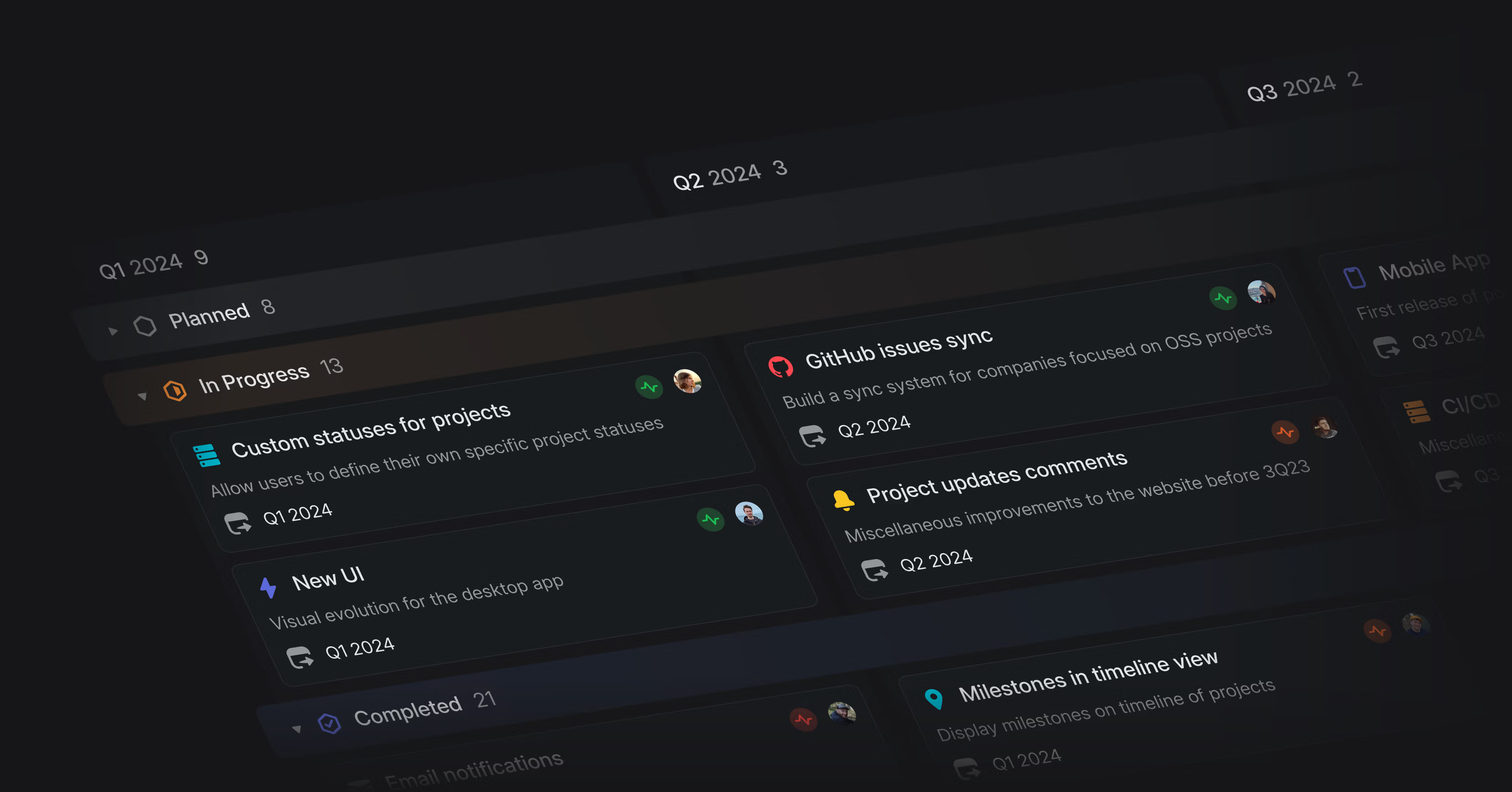
Swimlanes
Swimlanes bring a powerful new way to visualize your projects and issues on the board view. This highly requested feature allows you to group cards into rows based on different dimensions and instantly see how work is distributed across teams, projects, assignees, and other properties.
Use swimlanes to:
- View a high-level overview of the roadmap by quarter or team
- Use simple drag-and-drop to reorganize, reassign, or update issues
- Understand resource allocation across members of your team
- Review work per project or assignee during a stand-up
To create swimlanes, open the display options from any issue or project board view and select grouping by Rows.
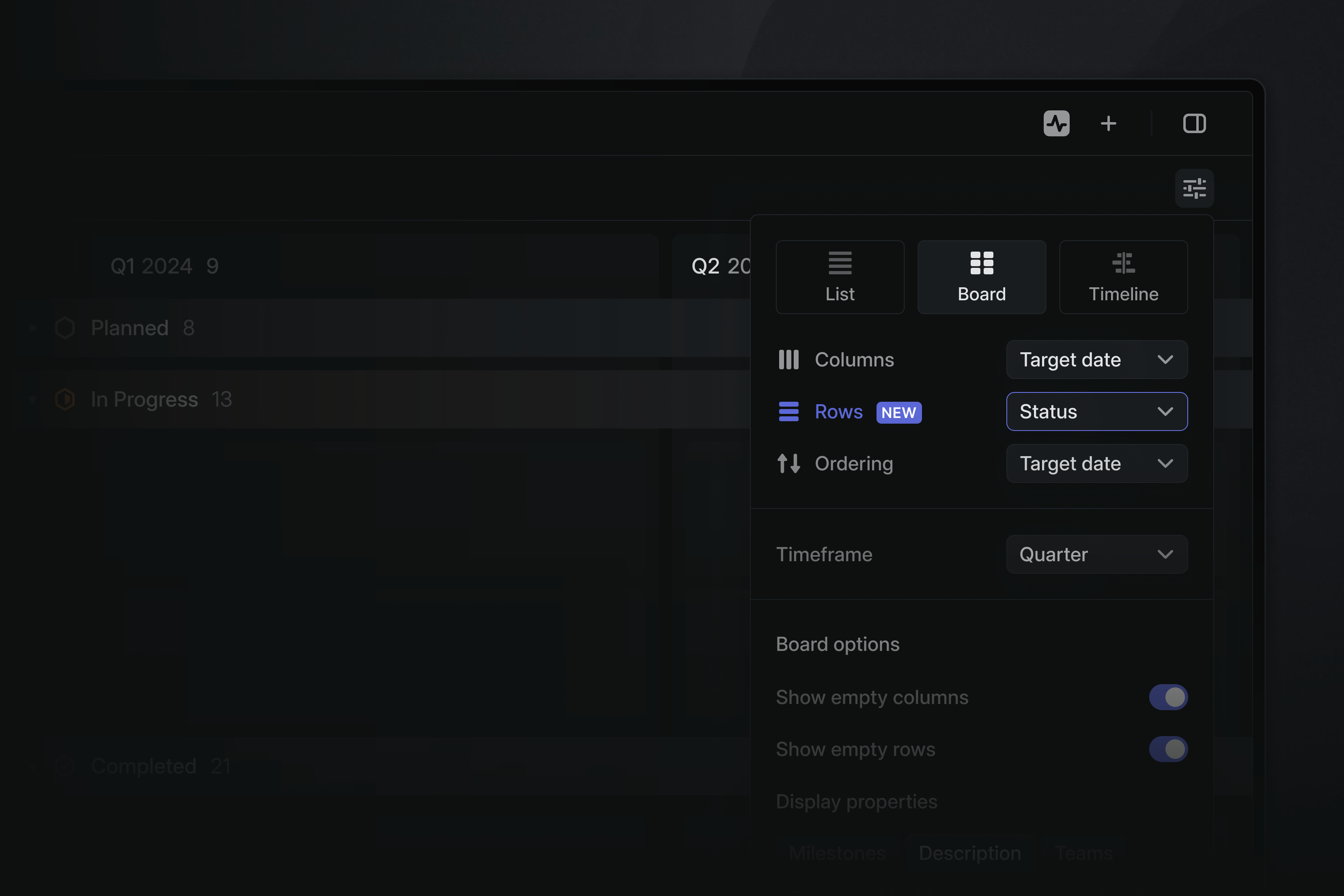
Protip: You can use keyboard shortcuts to navigate and update cards on board views without using your mouse. The following shortcuts are especially helpful when using swimlanes:
- Move to the left ⌥ ← or right ⌥ → column
- Move to the top ⌥ Shift ↑ or bottom ⌥ Shift ↓ of the group
- Move up ↑ K, down ↓ J, right →, and left ←
- Collapse/expand row T
See all shortcuts by opening searching for board in the keyboard shortcuts list.
New UI
Last week we revealed a refreshed design for Linear’s interface. We redefined the foundational layers of the application's design to improve the hierarchy, balance, and density of all interface elements. You can read about the changes and the design process in-depth in our two-part series:
- Reply input is now shown by default when opening a comment notification
- You can now scroll through multiple images in an editor without unzooming
- We were too eager to replace emoticons with emoji ¯\_(ツ)_/¯. We now only replace emoticons that are separate words. You can disable emoticons altogether in Settings > Account > Preferences.
- AI Filters will now be added to the compatible filters you already have, instead of replacing them.
- We now process bot messages from other Slack apps in synced Slack threads
- Allow users to select the team when creating a template using an existing document instead of creating it in the first accessible team
- Practice your keyboard shortcuts by disabling pointer input. Enable this new mode in the command menu – type Cmd/Ctrl K search for
keyboard - You can now use Cmd/Ctrl F when creating a new view to search issues or projects by keyword
- You can now press the new workspace menu while holding the Option/Alt key to quickly switch workspaces
- Long-pressing on notifications or Triage issues will now bring up the action menu on touch devices
- Bot messages will no longer trigger auto creating a new Linear issue when using Slack Asks in a channel
- Start and target dates automatically update when dragging projects in list or board view grouped by date
- Column order for boards grouped by milestones is now the same as the milestone order in the project sidebar
- Fixed printing to PDF even if no printers are available
- Fix links to headings on documents created from older templates
- User mentions in editors now respect the Display full names setting
- Fixed a bug where views with includes any filters would sometimes return the wrong issues
- Fix opening links to Linear Docs from the in-app help center
- Fixed problems on iOS devices with interacting with some projects in the list and board.
- Fixed roadmap navigation tabs on tablet devices
- Fixed alignment of the api key form on mobile devices
- Fixed a problem with long lists of milestones and project issues overlapping when using or editing project templates.
- Fixed a bug with the "Find in view" feature used with selected items
- Document entities now include a
urlproperty - Added
commentsfield onProjectUpdateentity reactionDatais now available onProjectUpdateentities- You can now sync a Slack thread to a comment thread on an issue by passing
syncToCommentThread: truein the input to theattachmentLinkSlackmutation